價格:免費
更新日期:2019-02-25
檔案大小:83.2 MB
目前版本:4.3.0
版本需求:需要 iOS 9.2 或以上版本。與 iPhone、iPad 及 iPod touch 相容。
支援語言:日語, 英語
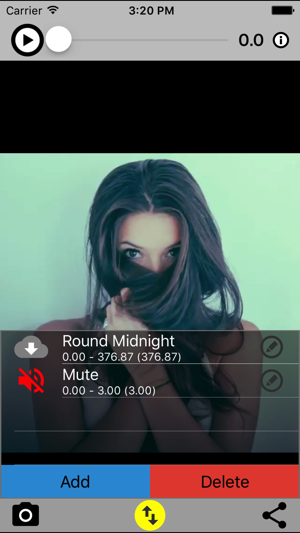
【MySound】 is a video editing application that allows you to easily add your favorite sounds (movies in My Album, synthesized audio, downloaded songs etc) to your videos.
This application deals with audio. Please turn on the speaker and make it in a state where you can hear sound.
Let's see the "tutorial animation" which can be played from the top screen of the application in order to know the basic operation method.
Please be sure to select "yes" because attention will be given to the permission of access to each device the first time it starts up. If you choose "No" by mistake
[Settings application]> [Privacy]> [Photo, microphone, camera]> [My dubbing]
Please set the setting of "ON".
---- Operation explanation --------------------------
◆ Select a base movie.
Select the base movie from the camera button on the bottom left of the top screen.
My Album: Select a movie from My Album.
Camera: Activate the camera and shoot a movie.
◆ Select the sound to add.
Display the sound list from the yellow button at the bottom center of the top screen.
Press the Add button to open the Add screen.
· Time - Start position (seconds)
Specify the position to add sound to the base movie.
· Sound - sound source
Select the sound to add to the base video.
My album: Audio of movie in My Album
Speech synthesis: speech synthesized from text
MP3 clip: MP3 file downloaded from the browser
Download: Songs and sound effects downloaded from the list
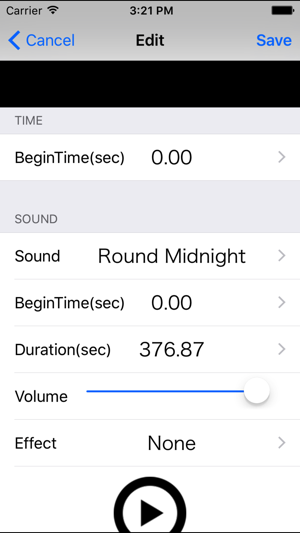
Music: Songs in the music app
Recording: sound recorded with a microphone
Mute of base moving image: Mute of specified part of base moving image
Sound - start position (sec)
Designate start position of sound source
Sound - playback period (seconds)
Specify the playback period from the start position
· Sound - Volume
Specify volume
· Sound - Effect
Specify effect
· Test playback button
Test playback with edited content
If it is OK with the contents set on the edit screen, press the save button, if you want to cancel, press the cancel button.
◆ Edit the added sound.
From the top screen sound list press the edit button on the far right.
◆ Delete the added sound.
Swipe to the left in the sound list on the top screen, then press the delete button.
To delete all lines at once, press the red delete button.
◆ Play a movie with sound.
Slide the slider at the top of the top screen to the left.
Press the play button on the top left of the top screen.
◆ Save videos with sound in My Album.
Press the arrow button at the bottom right of the top screen and select "Save Video".
支援平台:iPhone, iPad
